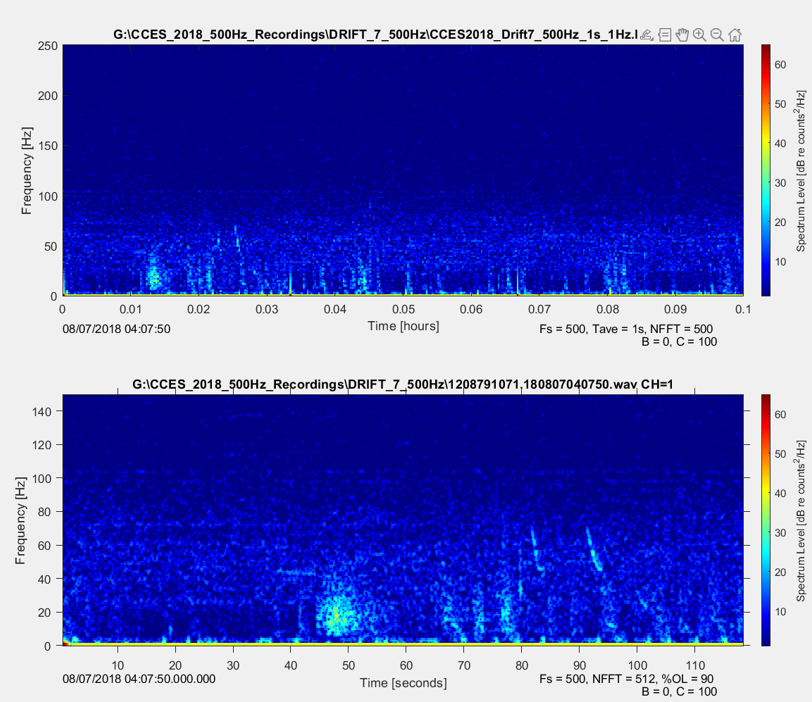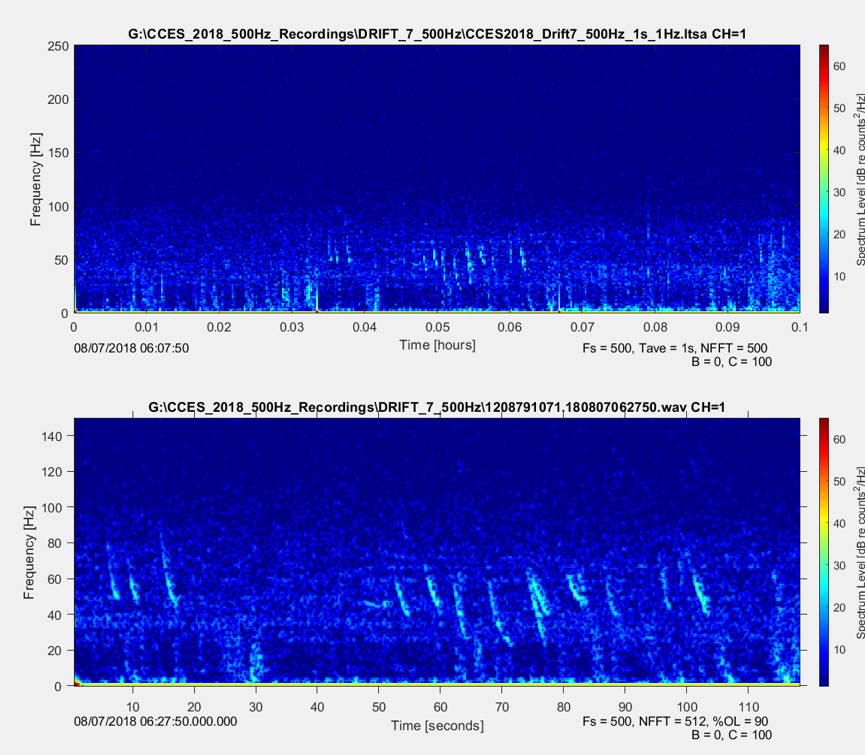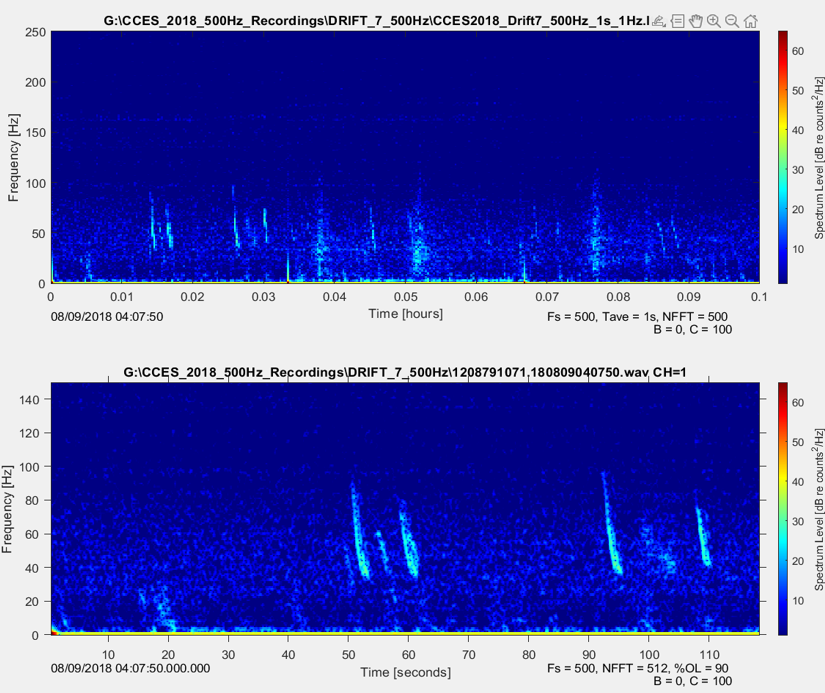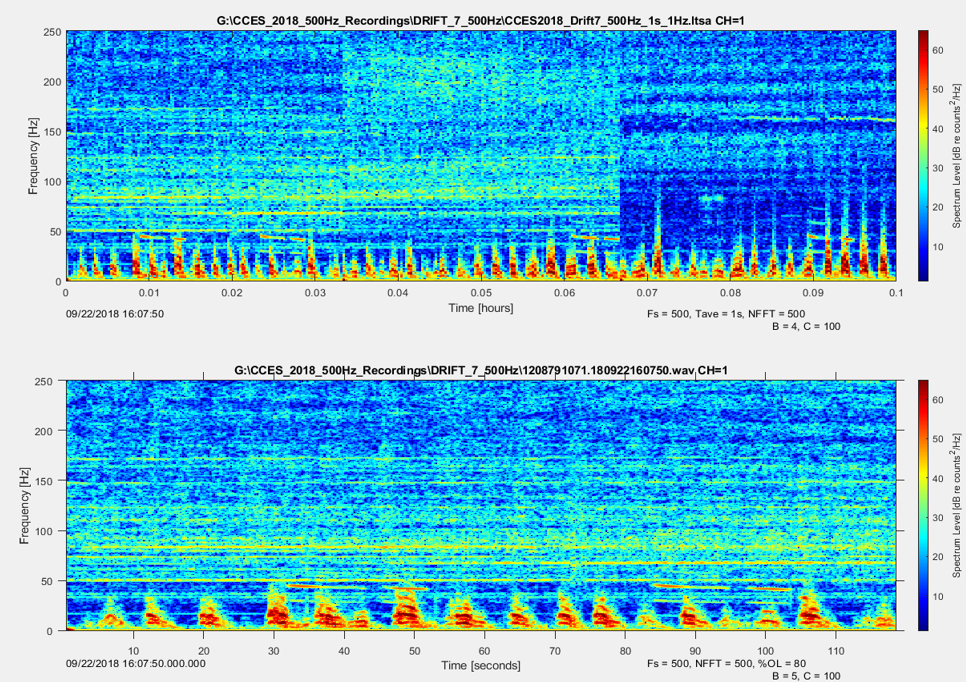InPort Data Archive Methods
Title Page
This template can be used to create slides for your analysis methods
Edit the text and link in the footer above to redirect to your main methods page
See Quarto’s Revealjs documentation and options pages for more information on formatting and editing your slides
For advanced formatting options see Quarto’s Advanced Reveal documentation
New Slide
New slides can be created using the header options
‘## Slide Title’ creates a new slide
‘# Slide Title’ creates a new section with a title slide
See following slides for example
New Section/Title Slide
New Slide in Section
The outline can be viewed by clicking the three lines in the bottom left corner in the rendered slides
Formatting options
Multiple Columns
You can add text and images side by side using columns
Edit the number of columns and column width as needed
Left column
- Text
Right column

Absolute Positions
Position images or other elements at precise locations using class .absolute



Content Overflow
Here are some ways to deal with too much information on one slide
Use the
.smallerclass to use a smaller typefaceUse the
.scrollableclass to make off-slide content available by scrolling
Content Overflow: .smaller
Here’s the smaller font
Content Overflow: .scrollable
Here you can scroll down the slide
List a
List b
List c
List d
List e
List f
List g
List h
List i
List j
Adding Code To Slides
You can add code blocks and executable code to your slides. There are a wide variety of options to customize and display code, see the following resources for guidance
Example Method Slides
Text and Image Side by Side
Currently we are using Matlab 2021b
On the home tab -> Environment -> Set Path
Click “Add folder with Subfolders…”
Browse to the folder containing Triton-R2020 (or the newest version of Triton on GitHub)
Click ‘Save’ and then ’Close
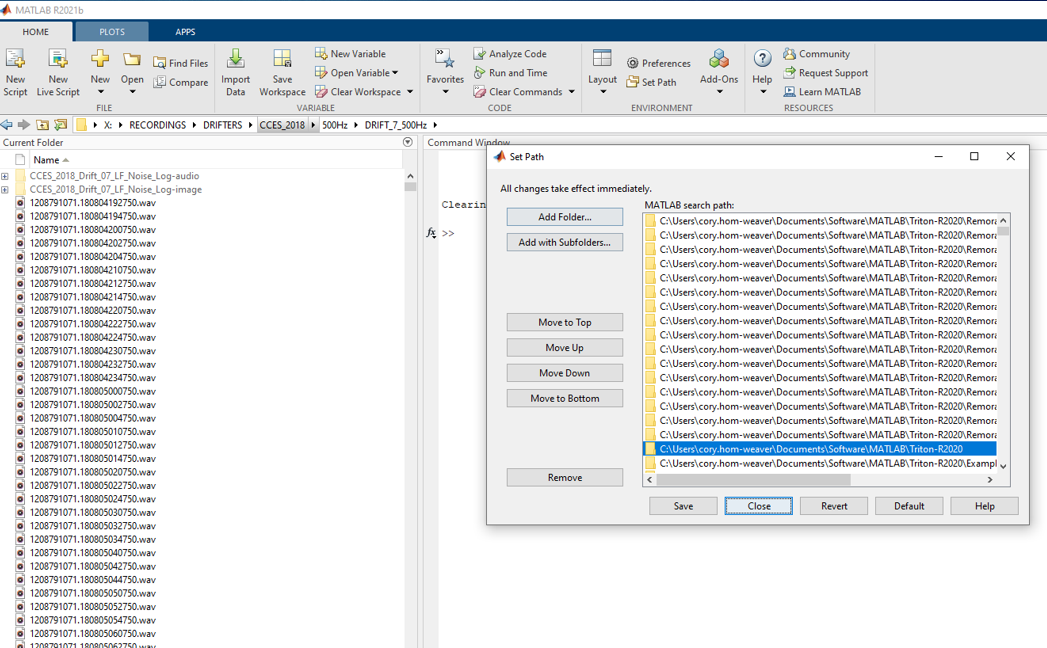
Slide with Multiple Columns
Start Matlab and at the command prompt type ‘triton’ and press enter to run the application
Three windows will be displayed:
Plot
Control
Message
Control Window - Controls settings for Plot Window
Message Window - Keeps a record of the users actions and displays Plot Window cursor location
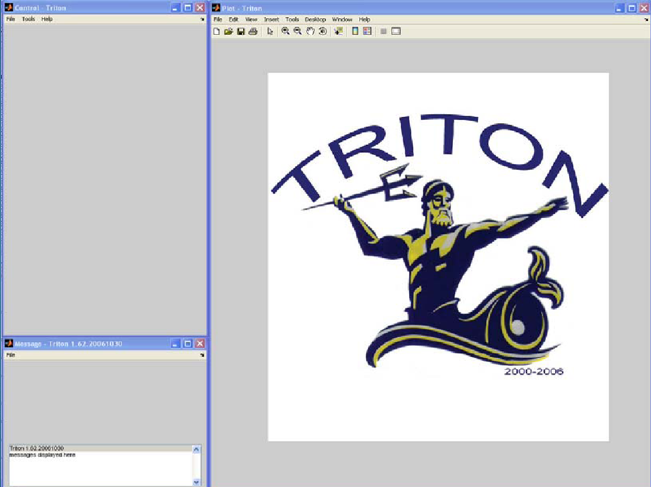
Plot Window - Displays Long Term Spectral Average (LTSA), spectrogram, spectra, and time series plots
Slide with Scrollable Figure Panel